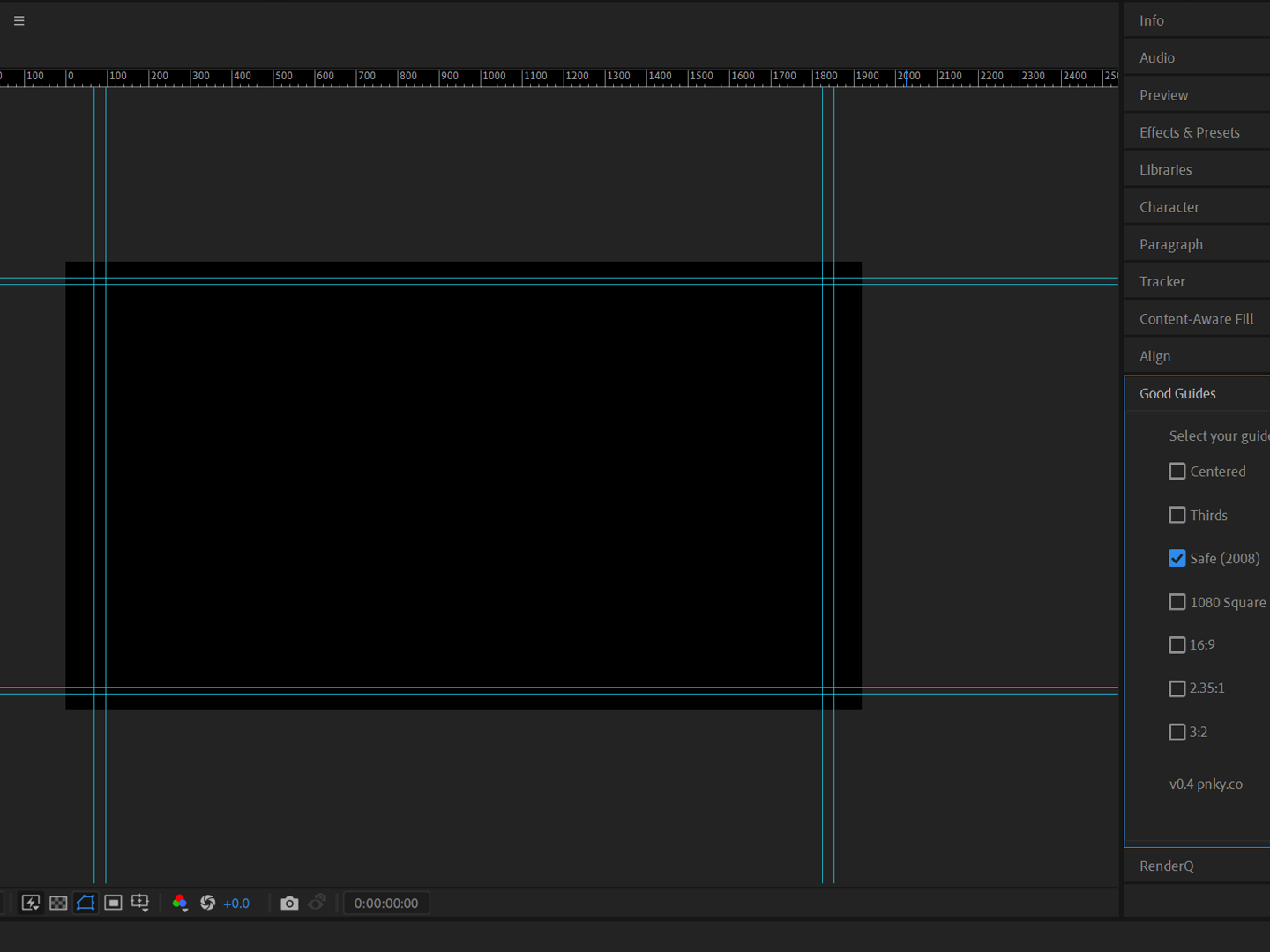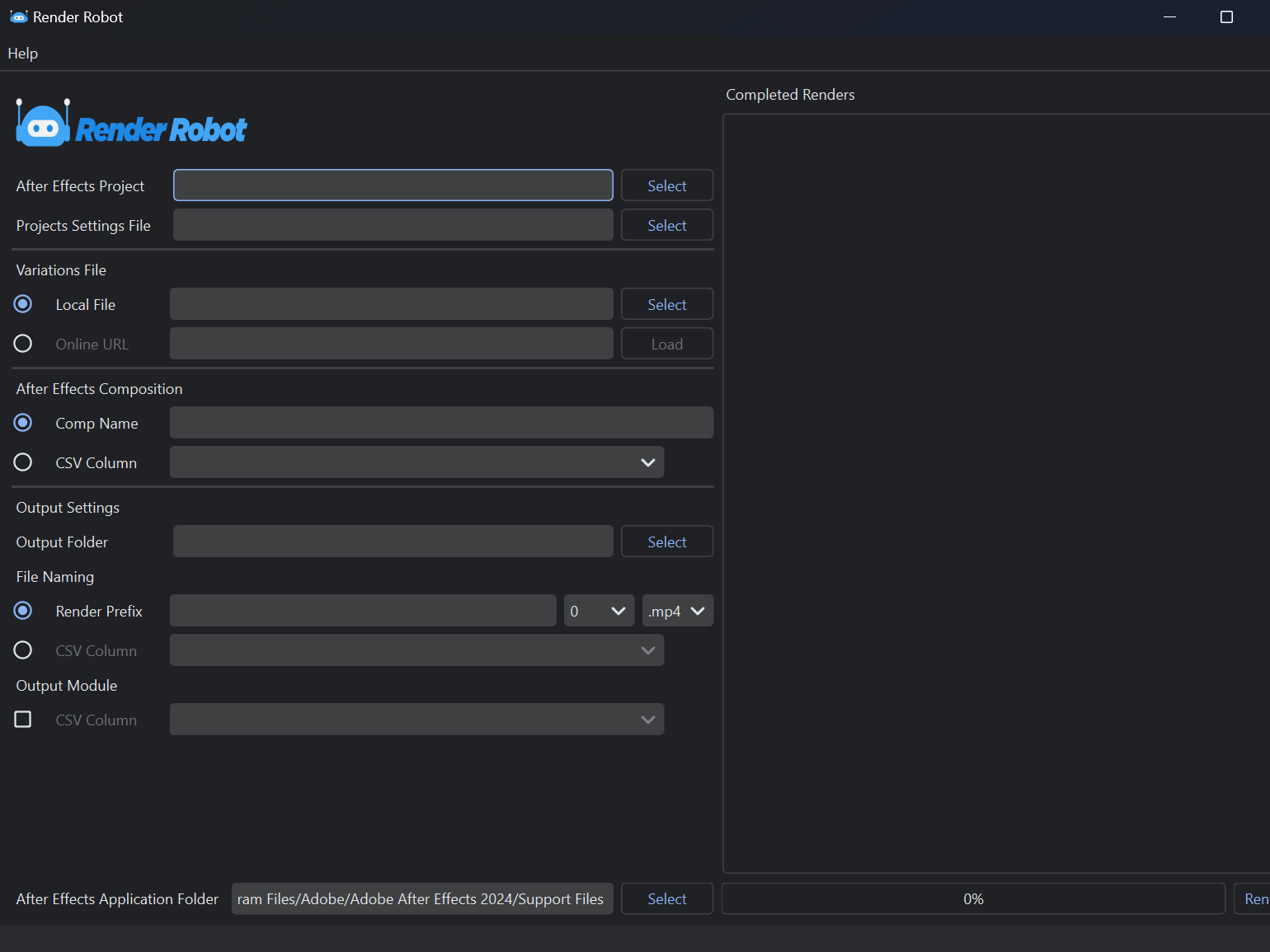Currently only available for Windows. Linux and MacOS versions coming soon.
Instructions
Select File > Open Template to load an existing template file.
Or
Select File > New Template from Directory to create a new template from an exiting directory.
Select File > Select Location to select the destination directory
Rename the root folder in the 'New Folder Name' box.
Optional: Selecting 'Contents only' will ignore the top level folder and only create the sub-folders. This is handy for adding to folders to an already existing top-level folder.
Optional: The template file can be edited directly in the preview window. See below for important notes on the template structure.
Optional: Select File > Save Template to save the edited template file.
Select 'Create Directory' to create the directory.
Template Structure
The templates are built around YAML files. The template should have a structure as shown in the screenshot above.
There should be one, and only one, root folder.
Sub-folders are created by indenting the sub-folder name by two blank spaces below its parent. The sub-folder's name should be proceeded by a hyphen and a space.
Currently only keys are converted to folders. In a future version, values will be able to be added and will allow creation of files within the structure. Stay tuned!
If you get lost on the structure setup, create a new template from an existing directory then use that as a basis.